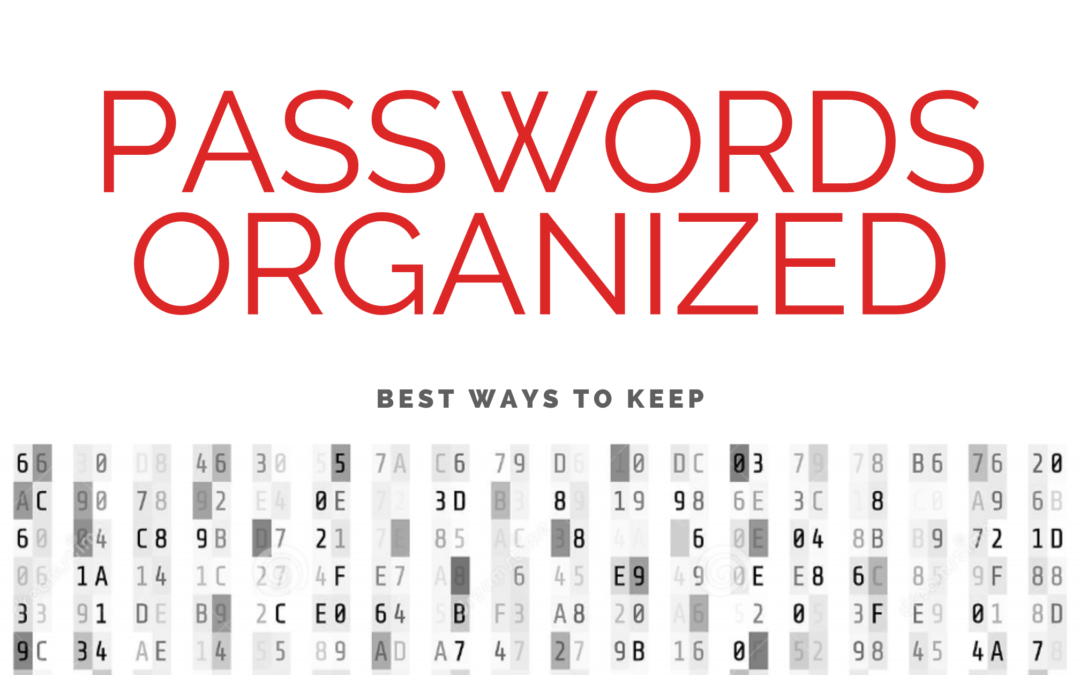Do you often forget your computer passwords? It can be frustrating when you can’t access important files or log in to your accounts. Fortunately, there are ways to trace your computer passwords and regain access to your accounts. In this article, we’ll discuss some tips and tricks for tracing your computer passwords.
Understanding Passwords
Before we dive into the process of tracing passwords, it’s important to understand what passwords are and why they’re important. A password is a secret code that allows you to access your computer, accounts, and files. Passwords help keep your personal and sensitive information secure and prevent unauthorized access.
Tracing Your Passwords
If you’ve forgotten your password, don’t panic. There are several ways to trace your passwords and regain access to your accounts.
Use Password Managers
Password managers are software tools that help you manage and store your passwords securely. They generate strong and unique passwords for each of your accounts and store them in an encrypted database. You only need to remember one master password to access all of your other passwords. Some popular password managers include LastPass, 1Password, and Dashlane.
Reset Your Password
If you can’t remember your password, you can reset it. Most websites and applications have a “forgot password” feature that allows you to reset your password by verifying your identity. You’ll typically need to answer security questions, enter a verification code, or confirm your email address or phone number.
Use Command Prompt
If you’re using a Windows computer, you can use Command Prompt to view your saved Wi-Fi passwords. Open Command Prompt and type “netsh wlan show profile” to see a list of all the Wi-Fi networks you’ve connected to. Then, type “netsh wlan show profile [network name] key=clear” to view the password for a specific network.
Use Keychain Access
If you’re using a Mac computer, you can use Keychain Access to view your saved passwords. Open Keychain Access and select “Passwords” from the left sidebar. Then, find the password you want to view and double-click it to see the details.
Contact Customer Support
If you can’t trace your password using any of the methods above, you can contact customer support for the website or application you’re trying to access. They can help you reset your password or regain access to your account.
Conclusion
Passwords are an essential component of computer security, but it’s common to forget them. Fortunately, there are several ways to trace your computer passwords and regain access to your accounts. Use password managers, reset your password, use Command Prompt or Keychain Access, or contact customer support if you need help.
FAQs
- Why do I need to use different passwords for each account? Using different passwords for each account helps protect your personal and sensitive information in case one of your accounts is compromised.
- Is it safe to use password managers? Yes, password managers are safe as long as you use a reputable and trustworthy one. Make sure to choose a password manager that uses strong encryption and has a good reputation.
- Can I recover a password that has been deleted? No, once a password has been deleted, it cannot be recovered. However, you can reset your password using the methods mentioned in this article.
- How often should I change my passwords? It’s recommended to change your passwords every 3-6 months to maintain security.
- What should I do if my password is stolen? If your password is stolen, you should change it immediately and monitor your accounts for any suspicious activity. You should also enable two-factor authentication for added security.